
Introduction
SQL Server 2019 is installed on Ubuntu 18.04. In the default architecture, SQL Server 2019 runs with the account
mssql.
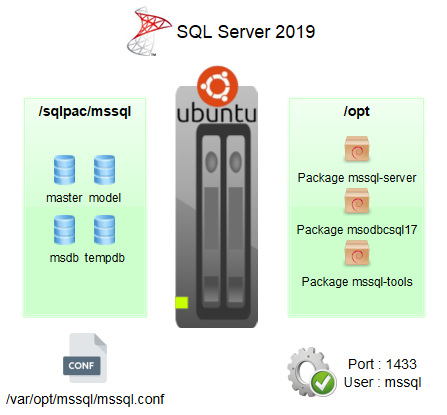
With the account mssql, the status of the service mssql-server is easily reported :
mssql@vps$ systemctl status mssql-server● mssql-server.service - Microsoft SQL Server Database Engine Loaded: loaded (/lib/systemd/system/mssql-server.service; enabled; vendor preset: enabled) Active: active (running) since Tue 2019-05-31 11:20:09 CEST; 36min ago Docs: https://docs.microsoft.com/en-us/sql/linux Main PID: 1448 (sqlservr) Tasks: 182 CGroup: /system.slice/mssql-server.service ├─1448 /opt/mssql/bin/sqlservr └─1460 /opt/mssql/bin/sqlservr
But when trying to stop/start/restart the service mssql-server with systemctl, the password is prompted.
mssql@vps$ systemctl stop mssql-server==== AUTHENTICATING FOR org.freedesktop.systemd1.manage-units === Authentication is required to stop 'mssql-server.service'. Multiple identities can be used for authentication: 1. Ubuntu (ubuntu) 2. mssql Choose identity to authenticate as (1-2):
mssql@vps$ sudo systemctl stop mssql-server[sudo] password for mssql:
We may want to allow mssql to manage its own service without password prompts.
2 solutions are available :
- Defining
mssql-serveras a user service with the accountmssql. - Granting rights with no password on the system service
mssql-serverto the usermssqlthroughsudo.
Solution 1 : Defining mssql-server as a user service with the account mssql
By default the system service mssql-server is defined in the file /lib/systemd/system/mssql-server.service.
It is a basic configuration for a service.
/lib/systemd/system/mssql-server.service
[Unit]
Description=Microsoft SQL Server Database Engine
After=network.target auditd.service
Documentation=https://docs.microsoft.com/en-us/sql/linux
[Service]
ExecStart=/opt/mssql/bin/sqlservr
User=mssql
WorkingDirectory=/var/opt/mssql
# Kill root process
KillMode=process
# Wait up to 30 minutes for service to start/stop
TimeoutSec=30min
# Remove process, file, thread limits
#
LimitNPROC=infinity
LimitNOFILE=infinity
TasksMax=infinity
UMask=007
# Restart on non-successful exits.
Restart=on-failure
# Don't restart if we've restarted more than 3 times in 2 minutes.
StartLimitInterval=120
StartLimitBurst=3
[Install]
WantedBy=multi-user.targetInstead of using a system service, a switch to a user service as user mssql is performed.
The system service mssql-server is first stopped and disabled as root :
root@vps$ systemctl stop mssql-server
root@vps$ systemctl disable mssql-server
root@vps$ systemctl daemon-reloadAs mssql, the file /lib/systemd/system/mssql-server.service is copied in the directory $HOME/.config/systemd/user (service user directory).
mssql@vps$ mkdir -p $HOME/.config/systemd/user
mssql@vps$ cp /lib/systemd/system/mssql-server.service $HOME/.config/systemd/userIn this copied file, 2 updates :
$HOME/.config/systemd/user/mssql-server.service
…
[Service]
# User=mssql
…
…
[Install]
WantedBy=default.targetThe directive User=mssql is commented out, if not, an error message is raised about the group during the fork.
Process: 1904 ExecStart=/opt/mssql/bin/sqlservr (code=exited, status=216/GROUP)
Main PID: 1904 (code=exited, status=216/GROUP)If we want this user service to start at boot, the directive WantedBy must be set to default.target and not
multi-user.target, the last one is only effective for a system service at boot time.
At this stage, the user service can be managed by mssql, without password prompts, systemctl is invoked with
the option --user :
mssql@vps$ systemctl --user daemon-reload mssql@vps$ systemctl --user status mssql-server● mssql-server.service - Microsoft SQL Server Database Engine Loaded: loaded (/home/mssql/.config/systemd/user/mssql-server.service; disabled; vendor preset: enabled) Active: inactive (dead)
mssql@vps$ systemctl --user start|stop|restart mssql-serverLast step, enable the user service mssql-server at boot time :
mssql@vps$ systemctl --user enable mssql-serverDon’t forget to allow the user mssql to run services when it is not logged in, to do so, as root :
root@vps$ loginctl enable-linger mssqlSolution 2 : Granting rights with no password on the system service mssql-server to the user mssql through sudo
If you want to keep the service mssql-server as a system one, edit the file /etc/sudoers with
visudo.
root@vps$ visudoAdd the following authorizations for the user mssql in this file :
Cmnd_Alias MSSQL_CMDS = /bin/systemctl start mssql-server, /bin/systemctl stop mssql-server
mssql ALL=(root) NOPASSWD: MSSQL_CMDSUse the full path /bin/systemctl, it is recommended in the sudoers fils.
The user mssql can now manage the system service mssql-server without being prompted for the password :
mssql@vps$ sudo systemctl start|stop mssql-serverConclusion
To manage the service mssql-server with the account mssql, two easy solutions. It depends essentially
on the preferred way or any enterprise and security constraints.